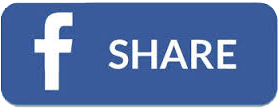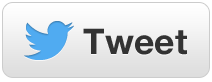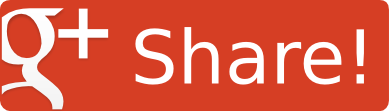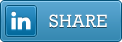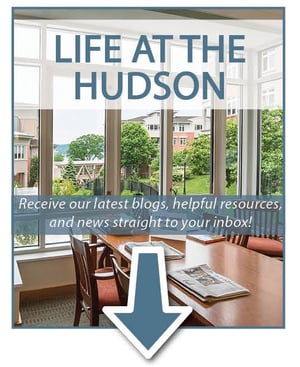Are you “tech savvy”? We all know technology offers an array of conveniences to help make life easier, but it can be a hassle or even intimidating to some if they didn’t grow up with the technologies we have today. These simple tips will help you step up your tech game and learn to love your devices.
Smartphones
It is very hard nowadays to have a cell phone that is not a smartphone. They may seem intimidating to use, but you can easily step up your tech game by customizing your smartphone to give you more of what you need
Are you having a hard time reading what is on your phone?
If you are an iPhone user, open Settings>Display & Brightness>Text Size. All you have to do is drag the slider to increase the text size to a setting that works best for you. You can also use the VoiceOver feature and have content read out loud to you. This setting, as well as Zoom and Magnifier Tools, can be found under Settings>General>Accessibility.
Android phones have similar settings. To increase your phone’s font size, go to Settings>Display>Font Size. Adjust your font size to your liking by selecting small, normal, large, or huge. However, the sizing will vary, depending on the phone you have.
Find yourself missing calls and texts?
Experiment with different ringtones and volume settings to better alert you. Go to Settings>Sounds and choose from countless combinations for each notification. Do you have hearing aids? Some hearing aids allow you to connect to your iPhone!
To adjust your ringtone volume, go to Settings>Sound. You’ll find a list of sound options where you can select different ringtones.
Do you find the home screen layout makes it hard to get to the features that matter most to you?
Some Android phones, like the Samsung Galaxy series, offer a simplified experience or Easy Mode. Easy Mode configures your home screen for an easier experience by providing a simpler layout and bigger icons. This is extremely helpful for people who are first-time smartphone users. You can use this setting by selecting Settings/Personalization > Easy Mode and following the instructions.
Tablets
Computer tablets are very convenient and are very similar to your smartphone. The screen is bigger than your phone but you still have the convenience of portability. They are perfect to use for the FaceTime app (for iPad tablets) or Skype app (for both iPad and Android tablets), which both let you video chat with long distance family and friends. You can also check email, surf the web, or check your social accounts just as you can on your smartphone. Here are some tips to make your table more user-friendly.
Adjust the text and icon size.
For the Samsung Galaxy Tab 3 Android tablet, open Settings > Display > Screen zoom and font. From there, just use the slider to change the zoom and font size to your liking.
For the iPad, open Settings > Display & Brightness > Text Size. Use the slider to adjust the text size to whatever is easiest for you to read.
Turn on Easy Mode on your Android tablet.
You can turn this mode on similar to how you turned it on for your Android smartphone. Swipe down the notification area and open Settings > My Device > Home Screen Mode > Easy Mode.
With the iPad, you can adjust how your iPad responds when you touch the screen. Open Settings > Accessibility > Accessibility Shortcut and then tap the action you’d like to adjust. Touch Accommodations allows you to adjust how your iPad’s screen responds to taps and holds. VoiceOver allows your iPad to speak to you when enabled. AssistiveTouch gives you the ability to access to many common buttons and gestures in one single tap.
Recover a lost or stolen device.
One of the first things you should do when you receive your tablet is to set up the Find My Mobile (Android) or Find My iPhone (iPad) service. To set up your Android for this service, open Apps > Settings > Lock screen and security > Find My Mobile. From there you will be prompted to enter your Samsung account password. Once you click Confirm, you are all set! If you lose track of your tablet, simply go to https://findmymobile.samsung.com/, sign in with your Samsung account information, and the website will find your device. Remote controls and Google location service must be activated for this service to work properly.
To setup Find my iPhone on your iPad, open Settings > [your name] > iCloud > Find My iPhone and enable the feature. If you happen to lose your iPad, sign into icloud.com/find on your computer. Open Find My iPhone and select a device to view its location on a map. If it is nearby, you can have it play a sound to help find it.
There's an App for That!
You can access useful apps on the Google Play Store (Android users) and the App Store (iPhone/iPad users), and a lot of apps are free to use. Apps are great for keeping track of health and wellness, entertainment, or reminding us of our daily tasks. Here are three apps to get you started:
Pill Reminder by Medisafe
This app will help you remember to take your medicine. It is ranked #1 by pharmacists and physicians.
Map My Walk
This is a free app to use while you are walking. It uses the GPS on your phone to map out your walking routes and records the duration, distance, pace, speed, and elevation. It will also calculate the calories you burned.
iBooks or Kindle
Take your tablet along to your next doctor’s appointment and lose yourself in a good book while you are in the waiting room. Both apps offer free books to read, but most popular titles and magazines can be read at a cost. Some community libraries can give you access to their digital library to digitally check out books onto your reading app just by using your library card!
There is no avoiding the latest and greatest in technology. While it can seem like an inconvenience to keep up with the latest devices and technology, it can really help make your life more convenient and entertaining. With a little practice, you can easily enjoy all that these devices offer.
Share this article with your friends!